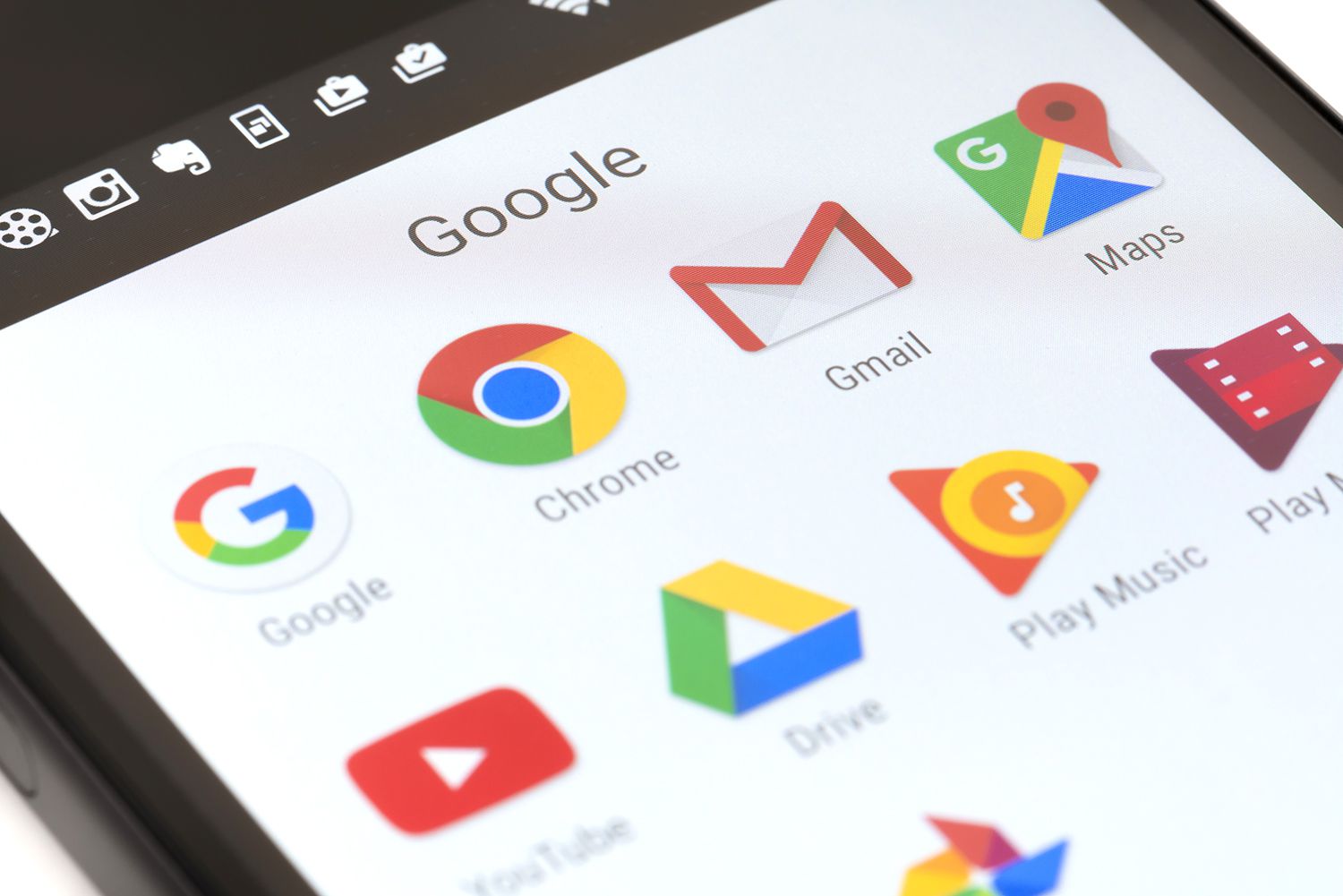How To Lock Or Unlock Android Phone Using Your Voice
If you are unsure if this feature is active, open your Google app and tap on the More option. Select Settings and check Google Assistant. If your phone is equipped with an old version of the Android operating system, Google Assistant will be installed on your smartphone through an automatic update. All Android phones with Android 5.0 and above operating system can receive Google’s voice assistant, and you can easily download Google Assistant from Google Play.
Note that some conditions can cause the update to malfunction. If your phone is compatible with Google Assistant but didn’t see any activation message, you should check some criteria first.
First, you must ensure that Google Voice Assistant supports the language of your mobile phone. If your phone’s language is set correctly, but you still don’t see Google Voice Assistant, make sure Google Play is updated. Old Android phones with low power cannot be compatible with Google’s voice assistant. You need at least 1GB of storage to download and install Android 5.0.
After you have done the activation, you will see a message asking you to record and verify a valid voice of your choice to unlock your Android phone. By doing this, you can be sure your smartphone will only unlock the Android phone by hearing the same recorded sound.
Once you enable voice unlock on your Android phone, the app will ask you to record a few phrases. If you need to change the voice model, select the Voice Model and Retrain Voice Model option in the settings section. Note that your Android phone will save the trusted audio model only once.
It can be challenging to unlock your phone with Google Assistant, especially if you have other security measures enabled on the lock screen. If your smartphone requires a fingerprint, pattern, face or PIN code, Google Assistant will only turn on the screen and cannot open the security locks.
You can use Google Assistant to unlock the screen with all security removed, but we don’t recommend it. By setting a specific time, you can make your phone not lock immediately after a certain period, and the screen turns off. To make a change in this field, you need to enter the phone settings and from the Security & Location section, tap on the gear icon next to the screen lock (Screen Lock) so that you can select the option related to the delay in locking at the bottom of the smart lock. Select Automatically Lock.
Locking an Android smartphone with Google Assistant is easier than unlocking it, but it requires some changes to the settings. You can create special commands in Google Assistant; This will increase the range of commands and, as a result, the performance of Google Assistant. One of these cases is locking the phone by creating a new command in Google Assistant.
What options do you have in newer versions of Android to use Google Assistant when your Android phone is locked? An adapted voice on these devices cannot unlock the screen, but you can still use Google commands when the phone is locked.
You must confirm an audio model. Open the Google app and select the More tab. Next, go to Settings, Voice and Voice Match. In this section, you can confirm a voice model, so that voice commands are executed when the screen is off.

.jpg)